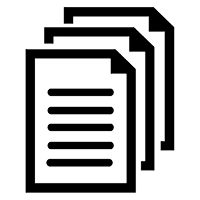Adminicare app version 1.1.9 installation instructions:
TABLE OF CONTENTS
What’s new in adminicare app 1.1.9
Step 1 – Remove old Adminicare app
Step 2 – Install new app
Step 3 – Register in adminiportal
Note: Due to new Apple security requirements previous adminicare app must be deleted from iPod scanner.
What’s new
New functionality:
adminicare version supports latest apple iOS.
– New feature – Take a resident picture and inventory item pictures and sync them with adminiportal.
– New feature – use favorite list of item for quick recording a single charge.
– New feature – add swipe a card option for login option.
– Cosmetic changes.
Adminicare app will support future product updates such as auto-submit ordering, save pharmacy medication charges, services and other non-inventory related item.
Step 1 – Remove old Adminicare app
Remove old Adminicare app:
Press and hold the adminicare icon on iPod until it starts shacking. Click on Red X and confirm deletion of the app.
Step2 – Install new app
On iPod click on icon App Store
Search for adminicare and click on install
If prompted for user credentials please contact as at 614-467-0709 or support@inbeamtech.com
Step 3 – Register in adminiportal
3.1 – Log into https://adminiportal.com with your user name and password
Go to:
Administration – Scanner – Manager – Delete any existing scanners from the list.
3.2 – Open adminicare app on your scanner Click on ( i ) symbol on the top right corner of the app Click on ok to close the “Device not registered” prompt.
3.3 – Log into https://adminiportal.com with your user name and password
Go to:
Administration – Scanner Manager. You will see new “unregistered” scanner on the list. Click on Edit, place a check mark and click on Save.
Go back to the scanner app and run initial sync again.
At this point sync will complete successfully and new app may be used.
Should you experience any issues at any point or you need help with registration please contact us at your convenience.
inBeam technologies / Adminicare
614-467-07909